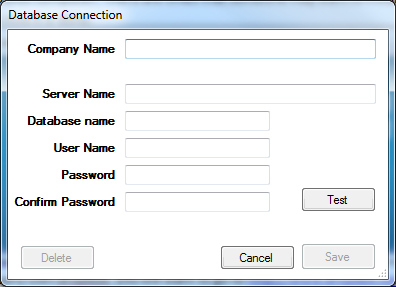Installation
- Start by downloading and installing Property Genie by clicking here
- Download and install Microsoft Report Viewer by clicking here
- If you are going to use QuickBooks on the computer you will need to download the QuickBooks toolkit.
- Download/Install QuickBooks Toolkit by clicking here
- Download/Install Property Genie Compatible QuickBooks File by clicking here
- If this is a first time installation for your company, you will need to download the Property Genie document templates. We recommend using dropbox to sync your documents for all users. Its free for up to 2GBs. When a file syncing service like dropbox is used, the document templates only have to be downloaded once for your company and future installations will automatically sync the documents by installing the file syncing software.
- If your company uses dropbox, you will want to go to http://www.dropbox.com and download dropbox on your machine. Typically, the dropbox folder is set to “C:\dropbox”. If you need to get dropbox for the first time you will first need to setup an account with dropbox then download the software.
- Download the Property Genie Documents by clicking here
- After Property Genie installs it will open up Property Genie and a popup will come up saying there are no databases setup. Click ok to get to the login screen.
- Here you will want to click on the dropdown where it says database connection.
- Click Add New Connection, if you dont' know your connection information, email help@property-genie.com to request that information.
- The connection information:
- Server: sql.property-genie.com
- Database:
- Login:
- Password:
Add New Database Screen:
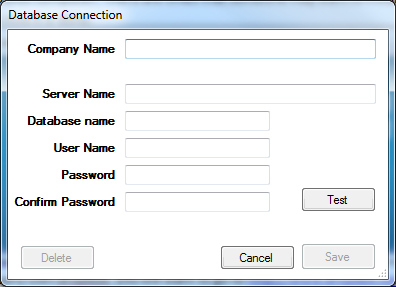
After you enter in the connection information, just click test, save, and close. Now you are ready to start using Property Genie. You can sign in with your user name and password.
Download Links